Edge 앱에서 기본 검색 엔진 변경하기
Edge 앱에서 기본적으로 제공되는 검색엔진은 Bing입니다. 그러나 사용자의 취향에 따라 Google, Naver 등 다른 검색엔진을 사용할 수 있습니다. 검색엔진을 변경하는 방법은 다음과 같습니다.
Edge 앱에서 검색엔진 변경하기
기본 검색엔진 변경방법
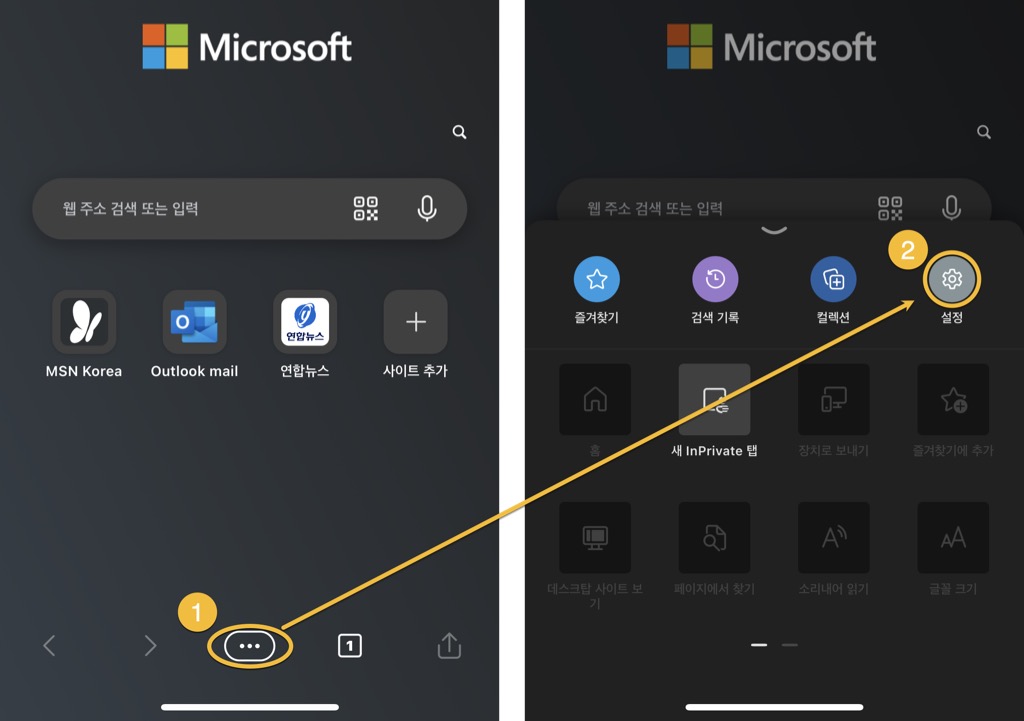
▲ Edge 앱을 실행 후 하단의 […] → [설정] 을 선택합니다.
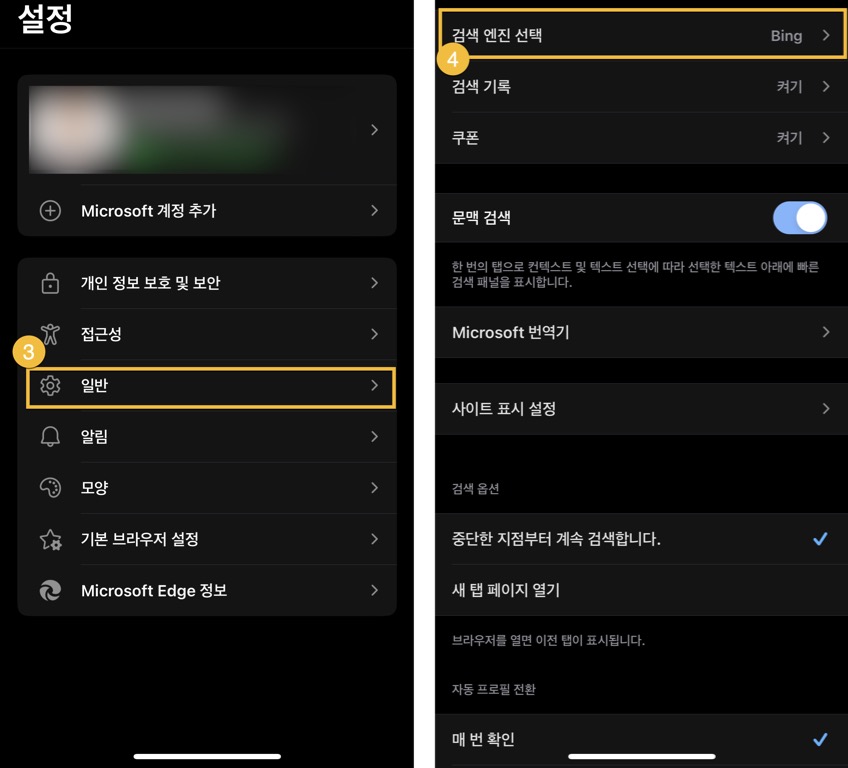
▲ [일반] 선택 후 → [검색 엔진 선택] 버튼을 선택하여 이동합니다.

▲ 현재 Bing으로 설정되어 있는 것을 확인할 수 있습니다. Google, Naver, Daum 등 원하는 검색엔진으로 변경 후 상단의 [완료]를 선택합니다.
이제 Edge 앱에서 검색을 할 때, 선택한 검색 엔진을 기본 엔진으로 사용할 수 있습니다.
Edge 다운로드 링크
Microsoft Edge: Web Browser
Choose the web browser that puts you first. Microsoft Edge is the fast and secure browser that helps you protect your data, and save time and money. Browse the web anywhere with one seamless experience from your phone to your computer and other signed-i
apps.apple.com
▲ iOS용 Edge 다운로드 링크
Microsoft Edge: Web Browser - Apps on Google Play
Browse the web smarter, not harder. Protect your data and save time and money
play.google.com
▲안드로이드용 Edge 다운로드 링크
'IT정보 > 생산성' 카테고리의 다른 글
| Adobe Acrobat 스탬프 작성 및 사용하기 (1) | 2022.11.27 |
|---|---|
| PDF에 사용된 폰트(글꼴)를 확인하는 방법 (0) | 2022.11.02 |
| 도장을 그림파일(PNG)로 바로 만들기 (웹 STAMPNG) (0) | 2022.10.31 |
| 다양한 기능이 있는 무료 PDF 편집 툴 'PDF24 Tools' (1) | 2022.09.21 |
| Adobe PDF 에 빈페이지 삽입, 추가하기 (0) | 2022.09.06 |
댓글
이 글 공유하기
다른 글
-
Adobe Acrobat 스탬프 작성 및 사용하기
Adobe Acrobat 스탬프 작성 및 사용하기
2022.11.27 -
PDF에 사용된 폰트(글꼴)를 확인하는 방법
PDF에 사용된 폰트(글꼴)를 확인하는 방법
2022.11.02 -
도장을 그림파일(PNG)로 바로 만들기 (웹 STAMPNG)
도장을 그림파일(PNG)로 바로 만들기 (웹 STAMPNG)
2022.10.31 -
다양한 기능이 있는 무료 PDF 편집 툴 'PDF24 Tools'
다양한 기능이 있는 무료 PDF 편집 툴 'PDF24 Tools'
2022.09.21